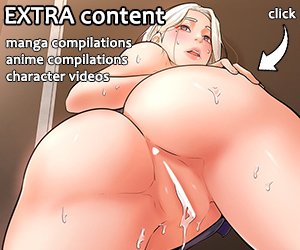Here are a few ways to fast track comments you like, and hide comments you don’t.
Tip #1: Follow users.
This one is kind of basic and obvious, but I noticed that surprisingly few users do it, and it can be very helpful if you are stalking following up with commenters who frequently provide humor or insights.
First, locate the user you want to follow in the comments, then click that person’s name.

This will bring up a side-menu on the right hand side of your screen. Near the top of that menu, you’ll see a blue rectangular buton that says “Follow.”

After you click it to follow, the icon will turn green to let you know that DISQUS has saved this preference.

Now to access your follow list, just visit your profile page at Disqus.com or find one of your comments and click your name:

This will bring up a new interface. You can see a “Following” tab on the far right.

Click it to see the full list of users you are following.

Clicking the name of the followed user here will take you directly to their Disqus profile page where you can instantly view their most recent comments.
Tip #2: Hide users.
This one is basically the opposite of following. Maybe there are certain users who’s comments offer nothing new or who’s opinions do not appeal to you. This option allows you to quickly modify who you choose to see in the comments.
To hide users, first download the Blog Killfile add-on for firefox. There’s also a version for Google Chrome.
Once installed, you’ll see [hush] and [hide comment] when you mouse over a comment.

Clicking “hide comment” will block that one comment. Clicking “hush” will block all comments by that user. You’ll still know when that user commented and can see their posts again with the click of a button. See below:

The nice thing about this feature is that it is very easy to reverse if needed. There’s no need to fear comments being permanently restricted beyond your control.
Tip #3: Hide or Display Media.
While I personally like how some comment threads get image and media heavy because it can be a good tool for users to express feelings or humor, I know it’s not for everybody, especially those that come here looking for breaking news or in-depth discussion.
Unlike the previous tip, this one will not require installing an add-on.
Simply find your name on the top-right area of any given comment section:

Then click your name to show a drop down menu of options and select “Hide Media.”

Here’s what a comment with a media file (image or video) looks like before clicking “hide media.”

And here’s the same comment after:

Clicking “view” will reveal the image. If you want to hide it again, simply click “hide.”

If you want to return to always showing media, click your name again on the top right corner of the comments and then select “Display Media”. Doing so will return you to the default setting:

The only downside with this third option is that it blocks ALL incoming media files, and lacks the same “pick and choose” aspect of the Blog Killfile addon.
Anyway, those are a few DISQUS tools I’ve found helpful. If you have any DISQUS tips, feel free to mention them below!